- First, log in to your cPanel account with Maylink Hosting.
- Once you are logged in, look for the SitePad icon and click on it. This will take you to the SitePad dashboard.
- From the SitePad dashboard, click on the “Create Website” button.
- You will now be prompted to choose a theme for your website. SitePad offers a variety of pre-designed templates for you to choose from. Browse through the available themes and select the one that best suits your needs.
- Once you have selected a theme, you can begin customizing it to your liking. Use the drag-and-drop editor to add or remove elements, change fonts, colors, and more.
- You can also add pages to your website by clicking on the “Pages” tab on the left-hand side of the editor. From there, you can create new pages, duplicate existing ones, or delete pages you no longer need.
- To add additional functionality to your website, SitePad offers a variety of widgets that you can add to your pages. These include forms, maps, galleries, and more. To add a widget, simply drag it from the “Widgets” tab on the left-hand side of the editor and drop it onto the page.
- Once you have finished customizing your website, click on the “Publish” button to make it live. SitePad will automatically publish your website to the domain that you have associated with your cPanel account.
That’s it! With SitePad, creating a professional-looking website has never been easier.
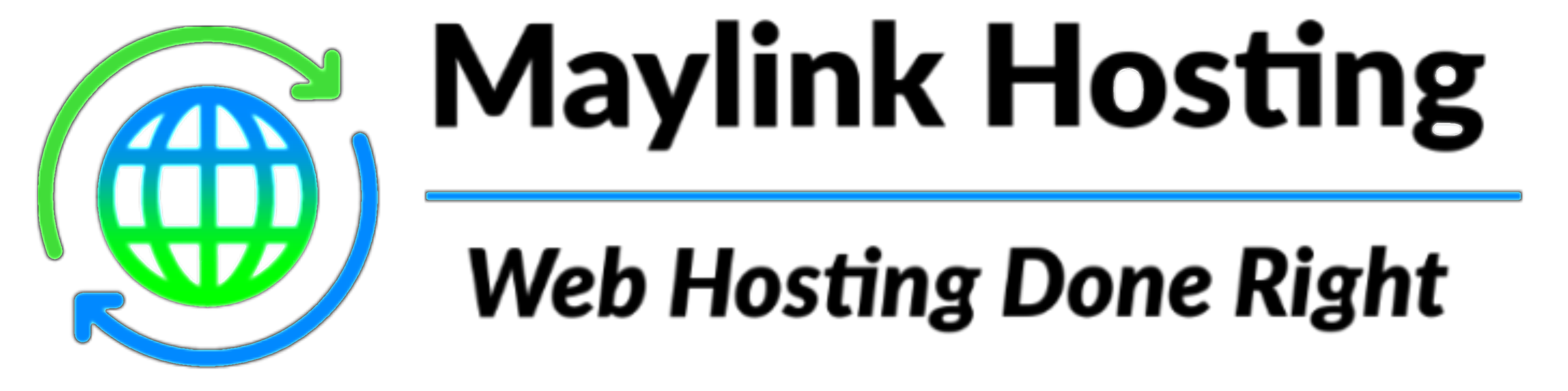


Add a Comment